In the rapidly evolving world of electronics, understanding USB standards can often feel like deciphering a secret code. With terms like USB-C, USB 3.0, USB 3.2 Gen 2×2, and USB4 constantly being thrown around, it’s easy to get confused. But knowing the basics is crucial for maximizing the performance of your devices, from charging your phone to transferring large files.
Let’s break down the most common USB standards and their implications.
The USB Basics: Connectors vs. Standards
Before we dive into the specifics, it’s important to differentiate between two key aspects of USB:
- Connector Types (Physical Shape): This refers to the physical shape of the plug and port.
- USB-A: The classic rectangular connector you find on most computers, chargers, and older flash drives.
- USB-B: A square-shaped connector, often found on printers, scanners, and some external hard drives.
- Micro-USB: A smaller, trapezoidal connector common on older smartphones, tablets, and many portable devices.
- Mini-USB: An even smaller connector, largely phased out but still found on some older digital cameras and MP3 players.
- USB-C (Type-C): The newer, reversible, oval-shaped connector that is quickly becoming the universal standard. Its symmetrical design means you can plug it in either way, eliminating frustration.
- USB Standards (Speed & Functionality): This refers to the underlying technology that dictates data transfer speed, power delivery, and other capabilities.
A USB-C port, for example, doesn’t automatically mean it supports the fastest speeds. It merely means it has the reversible Type-C physical connector. The speed depends on the USB standard (e.g., USB 2.0, USB 3.2, USB4) that the port and cable adhere to.
Key USB Standards Explained
Let’s look at the most relevant USB standards you’ll encounter today:
USB 2.0 (High Speed)
- Max Speed: 480 Mbps (Megabits per second)
- Common Connectors: USB-A, USB-B, Mini-USB, Micro-USB, and sometimes USB-C.
- Use Cases: Still widely used for basic peripherals like keyboards, mice, printers, and older external drives where high speeds aren’t critical. While slower than newer standards, it’s very common due to its widespread compatibility.
USB 3.0 / USB 3.1 Gen 1 / USB 3.2 Gen 1 (SuperSpeed)
- Max Speed: 5 Gbps (Gigabits per second) – approximately 10 times faster than USB 2.0.
- Common Connectors: Primarily USB-A (often identifiable by a blue internal tab), but also Micro-USB B (with an extended section), and USB-C.
- Key Feature: Introduced “SuperSpeed” data transfer and improved power management. This is the minimum standard for many modern external hard drives and high-speed flash drives.
A note on confusing naming: USB-IF (the USB Implementers Forum) has revised the naming conventions multiple times. USB 3.0 was later renamed USB 3.1 Gen 1, and then again to USB 3.2 Gen 1. They all refer to the same 5 Gbps speed.
USB 3.1 Gen 2 / USB 3.2 Gen 2 (SuperSpeed+)
- Max Speed: 10 Gbps
- Common Connectors: USB-A, and more commonly, USB-C.
- Key Feature: Doubles the speed of USB 3.0/3.1 Gen 1, making it ideal for faster external SSDs and docking stations.
USB 3.2 Gen 2×2 (SuperSpeed USB 20 Gbps)
- Max Speed: 20 Gbps
- Common Connectors: Exclusively USB-C.
- Key Feature: Achieves its speed by utilizing both sets of data wires within a USB-C cable, effectively doubling the 10 Gbps of Gen 2. This is often found on high-performance computers and external storage devices.
USB4
- Max Speed: Up to 40 Gbps (similar to Thunderbolt 3)
- Common Connectors: Exclusively USB-C.
- Key Features: USB4 is built upon the Thunderbolt 3 protocol, offering significantly higher bandwidth. It supports multiple data and display protocols simultaneously, enabling advanced functionalities like connecting multiple 4K displays, external GPUs, and blazing-fast external SSDs through a single USB-C port. Not all USB4 implementations will offer the full 40 Gbps, but it represents a major leap in versatility and performance.
The Power of USB-C: More Than Just Speed
While USB-C is often associated with higher speeds, its true power lies in its versatility:
- Reversible Design: No more fumbling to plug in!
- Power Delivery (USB PD): USB-C can deliver significantly more power (up to 240W with USB PD 3.1), allowing you to charge laptops, power monitors, and even supply power to other devices. This often means you can use a single cable for data, video, and power.
- Alternate Modes (Alt Modes): USB-C supports various “Alt Modes” that allow it to transmit non-USB signals, such as DisplayPort (for video output), HDMI, and Thunderbolt. This is why a single USB-C port can connect to an external monitor without a separate video cable.
Choosing the Right Cables and Adapters
Understanding these standards helps you make informed purchasing decisions:
- Match Speeds: To get the advertised speeds, both your device’s port, the cable, and the connected accessory must support the same USB standard or higher. A USB 3.2 Gen 2×2 device connected with a USB 3.0 cable will only operate at 5 Gbps.
- Check for Power Delivery (PD): If you need to charge a laptop or power-hungry device, ensure your USB-C cable and charger explicitly state “Power Delivery” and the wattage they support.
- Look for Alt Mode Support: If you plan to connect a monitor via USB-C, verify that your device’s USB-C port supports DisplayPort Alt Mode (or the relevant video Alt Mode).
At Electronics Place, we offer a comprehensive selection of USB cables, adapters, and hubs to ensure you have the right connection for every device. From high-speed USB-C cables for your latest laptop to versatile adapters for legacy devices, our range is designed to meet your every need for reliable and efficient connectivity. Visit us today to explore our full range and connect with confidence!



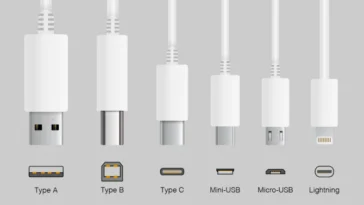
 No products in the cart.
No products in the cart.