A new Wi-Fi router is the gateway to faster, more reliable internet in your home. But simply plugging it in isn’t enough to unlock its full potential. Proper setup and optimization are key to getting the best signal strength and speed for all your devices.
At Electronics Place, we want to help you maximize your internet experience. Here’s a beginner-friendly guide to setting up your new Wi-Fi router for optimal performance in your Kenyan home.
1. Unpack and Connect Your Router
- Unbox Everything: Carefully unpackage your new router, its power adapter, and the Ethernet cable.
- Locate Your Modem: Your modem (often a box provided by your Internet Service Provider, or ISP) is what brings the internet into your home.
- Power Down: Turn off both your old router (if you have one) and your modem. Unplug them from the power outlet.
- Connect the Cables:
- Connect one end of the included Ethernet cable to the WAN (or Internet) port on your new router. This port is usually a different color (often blue) and labeled distinctly.
- Connect the other end of this Ethernet cable to the LAN (or Ethernet) port on your modem.
- Plug in the power adapter to your new router and then into a wall outlet.
- Plug in your modem’s power adapter and turn it on.
- Power On Sequence: First, power on your modem and wait a few minutes for all its indicator lights to stabilize. Then, power on your new router and wait for its lights (especially the internet or globe icon) to indicate a stable connection.
2. Strategic Router Placement: Location, Location, Location!
Where you place your router has a massive impact on your Wi-Fi signal.
- Central Location: The ideal spot is as close to the center of your home as possible. This allows the Wi-Fi signal to radiate outwards evenly.
- Elevated Position: Place your router on a shelf, table, or mount it on a wall – not on the floor. Signals spread better when elevated, minimizing obstruction from furniture.
- Avoid Obstacles: Keep your router away from:
- Thick Walls & Metal Objects: Concrete walls, large appliances (refrigerators, washing machines), metal cabinets, and even large mirrors can block or reflect Wi-Fi signals.
- Other Electronics: Microwaves, cordless phones, Bluetooth devices, and even baby monitors can operate on similar frequencies (especially 2.4 GHz) and cause interference.
- Consider Multi-Storey Homes: If you have a multi-storey home, placing the router on a central floor (e.g., the first floor of a two-storey house) can provide better coverage for both levels.
3. Initial Configuration: Accessing Your Router’s Settings
- Connect to the Router:
- Wired (Recommended for initial setup): Connect your computer directly to one of the router’s LAN ports using an Ethernet cable.
- Wireless: Look for a sticker on your router that shows the default Wi-Fi network name (SSID) and password. Connect your phone or laptop to this network.
- Open a Web Browser: Type your router’s default IP address into the address bar (e.g., 192.168.1.1 or 192.168.0.1). This address is usually found on the same sticker as the Wi-Fi details.
- Log In: Enter the default username and password (often “admin” for both, or “password” for the password). Crucially, change this immediately to a strong, unique password!
4. Basic Network Configuration for Optimal Performance
Once logged into your router’s interface, configure these settings:
- Change Wi-Fi Network Name (SSID) & Password: Create a unique, easy-to-identify network name and a strong, complex password (WPA2 or WPA3 encryption is recommended for security).
- Update Firmware: Router manufacturers regularly release firmware updates that improve performance, add features, and patch security vulnerabilities. Check for and install any available updates. Many modern routers offer automatic updates.
- Choose the Right Frequency Band (2.4 GHz vs. 5 GHz):
- 2.4 GHz: Offers a wider range and better penetration through walls, but it’s often slower and more susceptible to interference from other devices. Best for devices further from the router or those that don’t require high bandwidth.
- 5 GHz: Provides faster speeds and less interference but has a shorter range and struggles with obstacles. Ideal for devices close to the router that need high bandwidth (e.g., streaming 4K video, online gaming).
- Recommendation: Most modern routers are dual-band, broadcasting both. Consider keeping both active or using “Band Steering” (if available) for the router to intelligently assign devices. If you assign separate names to each band (e.g., “MyWiFi_2.4GHz” and “MyWiFi_5GHz”), you can manually connect devices to the appropriate band.
- Select Wi-Fi Channels: Routers operate on different channels within each frequency band. If your neighbours are on the same channel, it can cause interference. Use a Wi-Fi analyzer app on your phone to identify less congested channels (typically 1, 6, or 11 for 2.4 GHz). Many routers can automatically select the best channel.
- Quality of Service (QoS): If your router has QoS settings, enable them. This allows you to prioritize internet traffic for certain activities (like video calls or gaming) over others (like background downloads), ensuring smoother performance for critical tasks.
5. Regular Maintenance
- Reboot Regularly: A simple reboot (unplugging for 30 seconds and plugging back in) can often resolve minor connectivity issues and improve performance. Consider doing this once a month.
- Monitor Performance: If you notice consistent slowdowns or dead zones, re-evaluate your router’s placement and settings.
By following these steps, you’ll ensure your new Wi-Fi router provides a strong, reliable, and fast internet connection throughout your home.
Ready to upgrade your home network? Explore our wide selection of Wi-Fi routers from top brands at Electronics Place (electronicsplace.co.ke). Our team is here to help you connect with confidence, delivering to all cities in Kenya.

 No products in the cart.
No products in the cart.